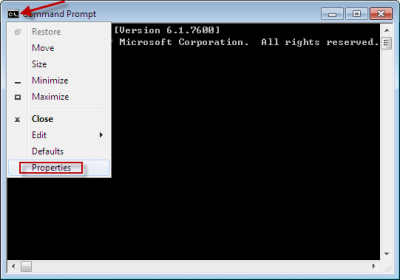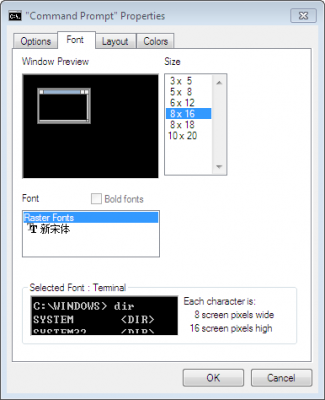If you installed Git from windows.github.com you might get this error while running ‘git’ from windows command prompt(cmd):
‘git’ is not recognized as an internal or external command, operable program or batch file.
What you need to do is add Git path to Windows Environment Variables.
First, search for git.exe with windows search. You will find it in directory similar to this one:
C:\Users\user\AppData\Local\GitHub\PortableGit_76ds5d7f65adsf76as5f7as6f5asdf\bin
Add this to Windows Environment Variables :
- right mouse-click “My Computer” and select “Properties”
- if on Windows 7 then click on “Advanced system settings”,
- open “Advanced” tab and click “Environment Variables”,
- highlight/click on the “Path” variable under “System variables” and click “Edit”,
- add your specific path to front of “Variable value” field or at the end, separated by a semicolon from the existing entry. Do not add a space between ; and last entry.Also, do not add ; after the last entry
Let say, just for example, that the Git.exe is in C:\Users\something\somefolder\bin folder. So when you edit your path variable it should look like this (thanks to my super Photoshop skills you can see that we are on Advanced tab, that we are editing Path variable and that I excel at making watermarks):
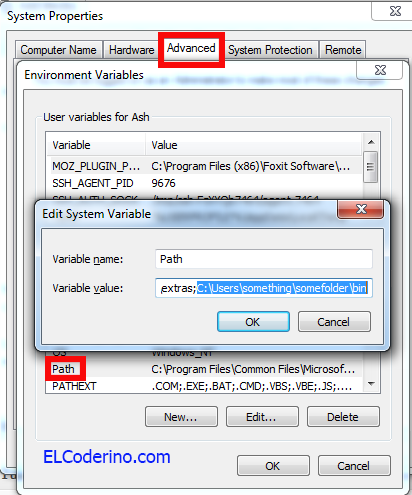
Click Ok few times and try running Git again.