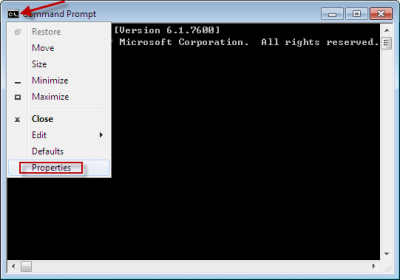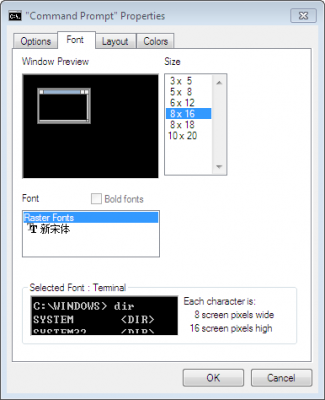This problem only appears on certain keyboards and languages where left and right square brackets are placed on letters F and G. Even if you have similar problem with different keyboard or key binding /letters you can still use this solution.
I was using Sublime Text 2, which is really fantastic editor, on Windows 7 and encountered a weird problem. When I pressed AltGr+F Sublime Editor 2 didnt print “[” (left square bracket) – it opened Instant File Search tool instead.
The reason for this is that Windows sees AltGr as Ctrl+Alt, and therefore AltGr+F will be understood as Ctrl+Alt+F, which is a default keymap for Instant File Search tool.
To fix this you need to override the default Ctrl+Alt+F shortcut so it will insert the desired character by inputting that shortcut in user key-bindings.
Do this:
1. Select “Preferences > Key Bindings – User” in Sublime Text 2 menu
2. Paste the following code there:
[
{ "keys": ["ctrl+alt+f"], "command": "insert", "args": {"characters": "["} }
]
If your Key Bindings – User file is not empty then just add the code without the square brackets (line 1 and 3) and dont forget to add comma at the end or at the begging of the line.